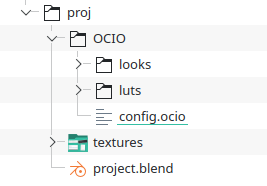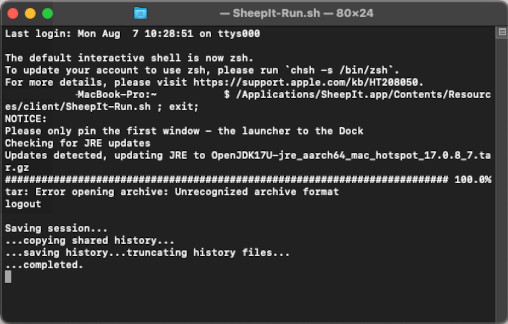Points are used to order the list of projects. The more points you have the higher priority your project will have.
You will earn points by sharing your computer to help to render. You spend points when someone renders one of your frames.
The calculation of points is only based on render time. How points are calculated:
*
remove 10 * render time (in minutes) when ordering a frame.
*
add 38 * render time (in minutes) when rendering a frame.
* If the owner of a project renders a frame, no subtraction is made, and they get 30% of the points (The 30% penality is to avoid "farming".).
Since 2023, the CPU and GPU power rating are split, it's the same logic for both but on a different scale: GPU are 18x a CPU.
A 100% GPU will earn 684 points per minute instead of 38.
Same for ordering a frame: 180 on GPU versus 10 on CPU.
The render time is not the actual duration on your machine (since it would give slower machines an advantage). Instead, it's scaled to a 'reference machine', which is currently an
Intel Core i5-9600 @ 3.70GHz x6 for the CPU and
Nvidia RTX 3060 for the GPU. You can see the list of machine performance on the
machines page.This list is generated by rendering the same project on each machine when the computer's specs are new.
For example, a 100 frame long project at 15min/frame(on the reference machine), the owner will spend
15,000 points.
No matter which computer the frame is rendered on, it will earn the same amount of points.
Explanation with
200% machine: 100 * 2.0 * 7.5 * -10 = -15,000
33% machine: 100 * 0.33 * 45 * -10 = -15,000
This system is made to be fair, previously it was with weight on each frame and the other on duration, but it was actually unfair because it was based on the number of frames rendered and not on time spent.